
Close right-side column
Select a Category

Your Life/Manage/FAQ
Account Alerts FAQ
View this video to learn about Account Alerts
1. What is the purpose of Account Alerts?
Alerts are designed to help you monitor your account. You can set up balance alerts and transaction alerts.
To set up alerts specific to your debit or credit card, visit the TLC Card Control FAQ page.
2. What do I need to do to begin using alerts?
Simply login to Online or Mobile Banking, add at least one valid email address and enable desired alerts.
3. How do I set up an Account Alert?
From your dashboard, click on the account you wish to set up an alert for.
Click on "Alert Preferences".
Select the type of alert you wish to make "Balance" or "Transaction." Then click on "+Add Alert."
Set up the alert by filling in the information to your preferences. Select how you would like to receive the alert (text, email or in app message or multiple methods). If you use texting, check with your cell provider for more information on additional texting charges that may apply. Click on "Add Alert."
4. How do I edit or delete a pending alert?
Enter the "Alert Preferences" page for the account you wish to adjust. Click on "Edit" next to the alert you wish to change.
You can now edit the alert you selected. Don't forget to click "Save" after you are done editing. You can also "Delete" an alert from this screen by click on the "Trash Can Icon."
5. How can I review my sent alerts?
To review sent alerts go to the "Message" tab from your dashboard or from the sidebar menu. In Mobile Banking click on  to open the sidebar menu.
to open the sidebar menu.
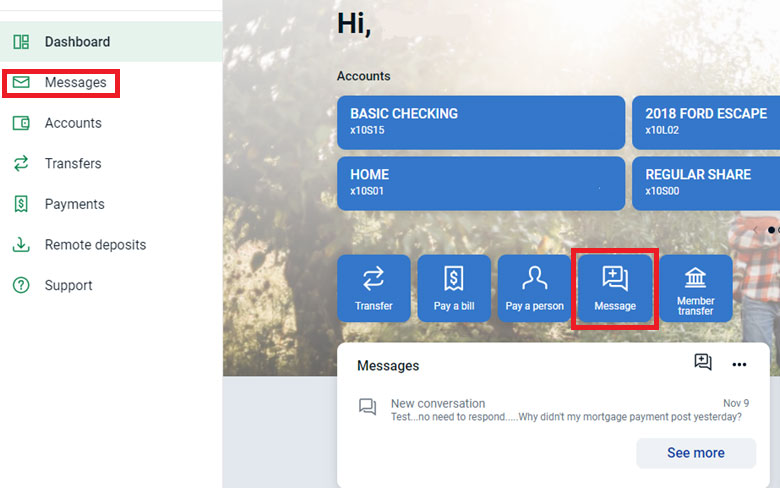
Sent alerts are displayed in the "Messages" tab.
Don't see your question?
We'd love to hear from you!
Zelle® and the Zelle® marks are property of Early Warning Services, LLC and are used herein under license.
Apple and the Apple logo are trademarks of Apple Inc., registered in the U.S. and other countries. Google and Google Play and the logos are a trademark of Google Inc.

