
Close right-side column
Select a Category

Your Life/Manage/FAQ
Member to Member Transfer FAQ
Learn about the type of Account Transfers you can do!
1. How long do transfers between TLC accounts take?
Online and Mobile Banking operate in real time, so most transactions are reflected on your account immediately.
When transferring from a TLC account to a Mortgage Loan, the payment will post at the end of the next business day. To know if the transfer has been made you will see the withdrawal in your accounts transaction history.
2. How do I transfer between shares on my account?
From your dashboard click on the "Transfer" icon.
Select which share you would like to transfer "From" and which share you would like to transfer "To." Enter the amount you would like to transfer.
To change the frequency, date you'd like that transfer to happen, or add a memo, select "More Options."
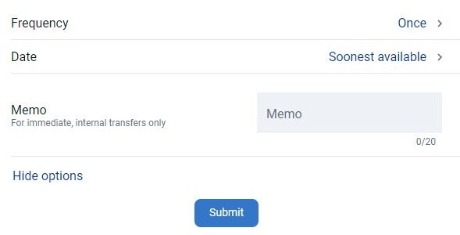
When all of the required fields are completed the "Submit" button will turn dark blue and become clickable. Click "Submit" to finalize your transfer.
*Transfers completed after 9:00 PM may be processed the next business day.
**Mortgage payments made after 4 pm will post next business day. We can only accept full payment OR payments plus principal online. We can not accept partial payments OR principal only payments online. For additional mortgage questions please visit the Mortgage FAQ page.
**Mortgage payments made after 4 pm will post next business day. We can only accept full payment OR payments plus principal online. We can not accept partial payments OR principal only payments online. For additional mortgage questions please visit the Mortgage FAQ page.
3. How do I make a loan payment on my account?
From your dashboard click on the "Transfer" icon.
Select which share you would like to transfer "From" and which loan you would like to transfer "To." Enter the amount you would like to transfer.
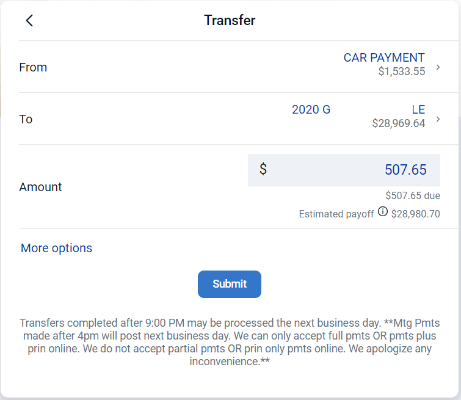
To change the frequency, date you'd like that transfer to happen, or add a memo, select "More Options."
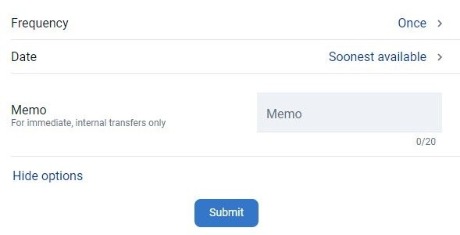
When all of the required fields are completed the "Submit" button will turn dark blue and become clickable. Click "Submit" to finalize your transfer.
*Transfers completed after 9:00 PM may be processed the next business day.
**Mortgage payments made after 4 pm will post next business day. We can only accept full payment OR payments plus principal online. We can not accept partial payments OR principal only payments online. For additional mortgage questions please visit the Mortgage FAQ page.
**Mortgage payments made after 4 pm will post next business day. We can only accept full payment OR payments plus principal online. We can not accept partial payments OR principal only payments online. For additional mortgage questions please visit the Mortgage FAQ page.
4. How do I make a "Principal ONLY" loan payment"?
Principal Only Payments can be made on most TLC loans (This does not apply to mortgage loans).
To make a Principal Only Payment click on the "Transfer" icon on your dashboard.
Select which share you would like to transfer "From" and which loan you would like to transfer "To." Enter the amount you would like to transfer.
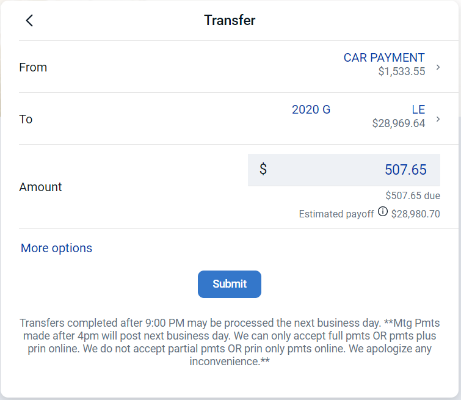
To change the type of payment, frequency, date you'd like that transfer to happen, or add a memo, select "More Options."
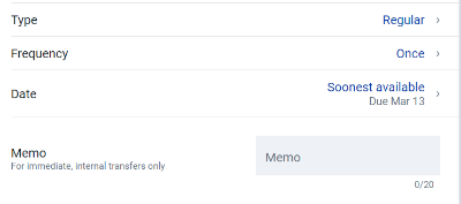
To change the payment "Type" to "Principal" click on where it says "Regular." Then click on "Principal" to change the type.
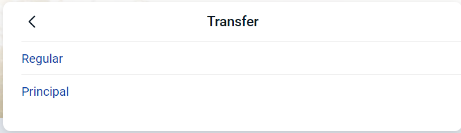
Review all the information for your payment. When all of the required fields are completed the "Submit" button will turn dark blue and become clickable. Click "Submit" to finalize your payment.
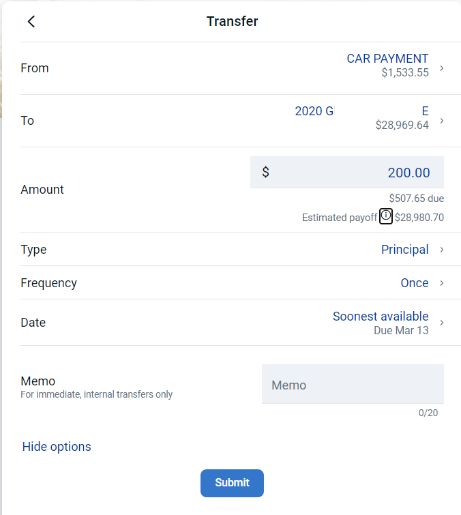
*Transfers completed after 9:00 PM may be processed the next business day.
**Mortgage payments made after 4 pm will post next business day. We can only accept full payment OR payments plus principal online. We can not accept partial payments OR principal only payments online. For additional mortgage questions please visit the Mortgage FAQ page.
**Mortgage payments made after 4 pm will post next business day. We can only accept full payment OR payments plus principal online. We can not accept partial payments OR principal only payments online. For additional mortgage questions please visit the Mortgage FAQ page.
5. How to schedule a Member to Member Transfer?
To transfer funds to a different TLC account or another member, you will use the "Member to Member" feature. This allows for an immediate transfer from one TLC account to another. These transfers can be schedule as a one time transfer, or recurring, and can be scheduled to transfer at a later date.
From your dashboard click on "Member to Member" icon.
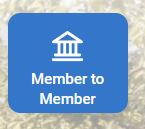
To schedule a new transfer, tap on "+ New Member Transfer". You will see any active transfers that are scheduled under "Scheduled transfers"
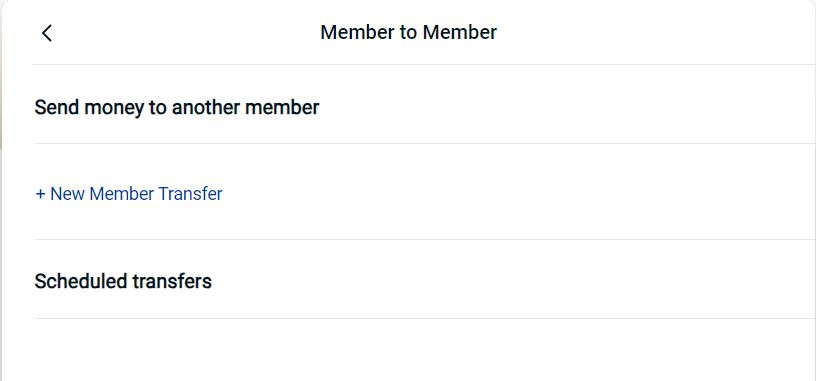
This first page you fill out will be information about the account you would like to send TO.
Enter the first 3 letters of the member's last name (or business/trust name) you want to transfer to, their member number, their account type (share or loan), the share* or loan** ID, and the amount you want to transfer.
Checking the box next to "Save for future use" and entering a Nickname is helpful if you'd like to save this account information to use again in the future.
Tap next when you're ready to move on.
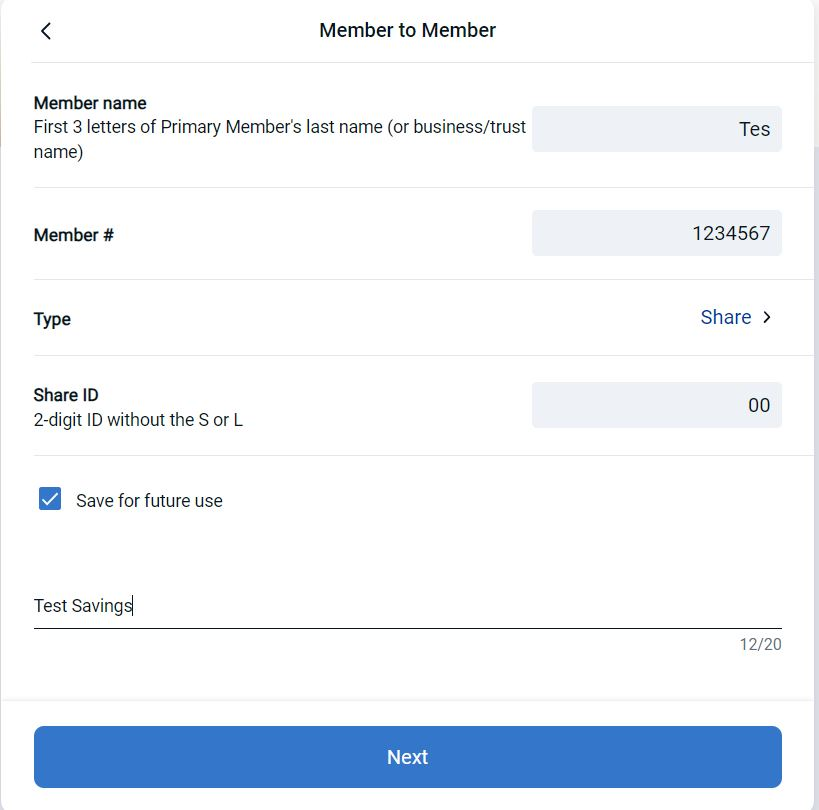
If any of the information does not match what is in our system, you will receive an error.

Please verify the information you entered and correct any mistakes. Tap next when you're ready to move on.
The next page is information about your account and the transfer you'd like to set up.
The "Transferring to" line with the words Edit Recipient will tell you who you're sending to, and give you an opportunity to go back a page if you selected the wrong recipient.
Tap on Select account next to From and select the share you'd like to transfer FROM. Enter the amount you'd like to transfer in the amount box.

If you'd like to set up a recurring transfer, tap "Once" next to frequency to pull up the frequency options.

Select your desired frequency from the list.
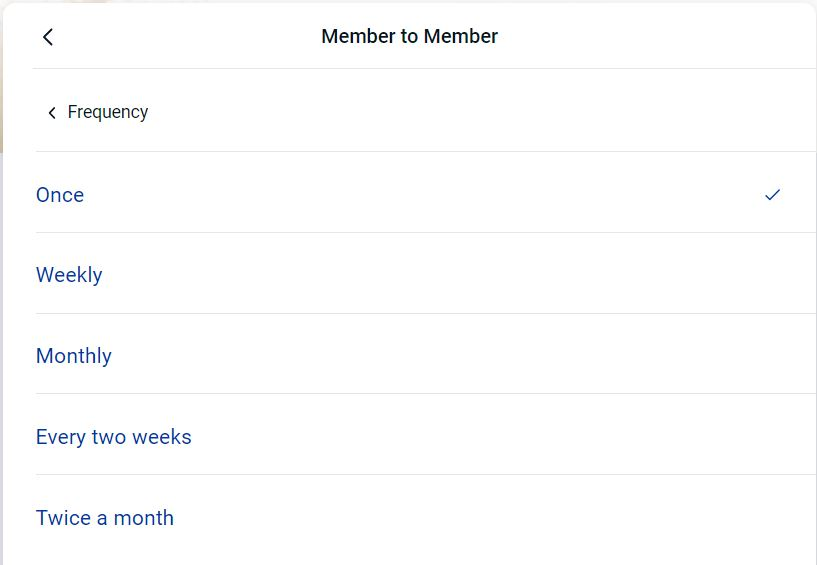
The Date box allows you to schedule the transfer go on a date in the future, or if you scheduled the transfer to be recurring will allow you to select the date you'd like that transfer to start. To have the transfer go immediately, leave that at Soonest Available.

Review all the information for your transfer. To edit the payment click Edit. Click "Submit" to finalize your transfer.

*All members at TLC have a Share 00. This is the required share for membership. If you are unsure of what Share ID to use, using 00 is a safe bet and will get to your desired member.
**Please note that you are able to transfer to any other share or loan with the exception of Mortgage Loans. In order to transfer to a Mortgage Loan you must use the account associated with the Mortgage Loan.
**Please note that you are able to transfer to any other share or loan with the exception of Mortgage Loans. In order to transfer to a Mortgage Loan you must use the account associated with the Mortgage Loan.
6. How to Edit/Delete a scheduled Member to Member transfer?
To edit or delete a scheduled transfer follow the steps below. The only thing you're able to edit is the amount of the transfer. If anything else needs updated, you will need to Delete the Transfer and set a new one up.
From your dashboard click on "Member to Member" icon.
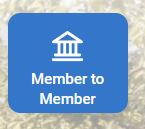
You will see any scheduled transfers listed
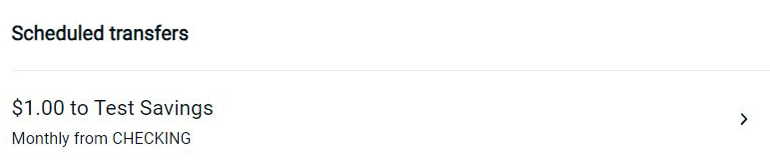
Tap on the transfer you'd like to edit or delete.
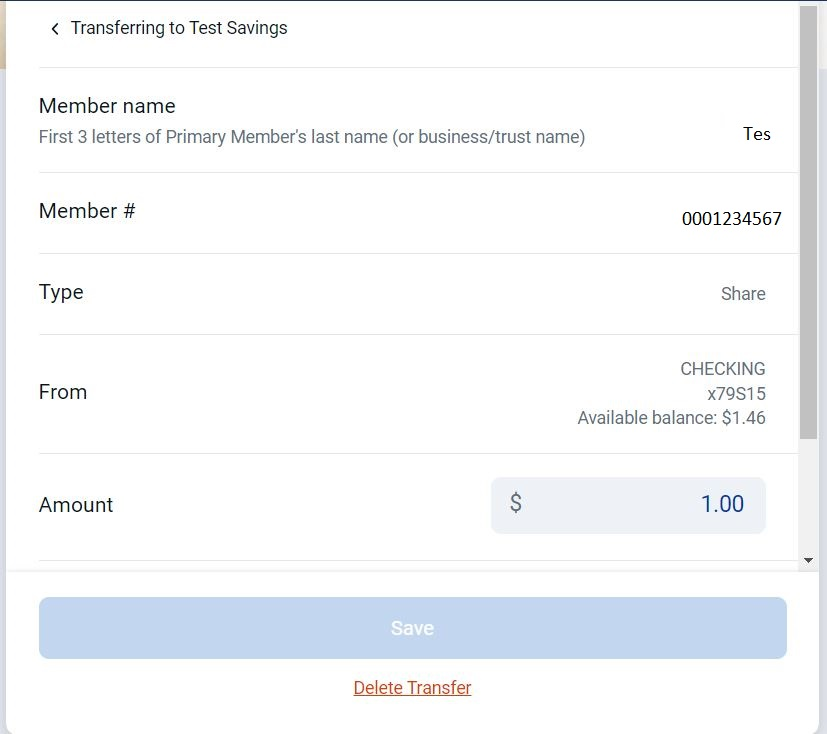
From here you can change the amount of the transfer or tap Delete Transfer. If you're changing the amount, press save when you're ready, a new page will have you verify that change and tap save again.
If you are choosing to Delete the Transfer you will be presented with a page asking if you're sure.

Tap Delete transfer. The page will reload and you will see that transfer is no longer under the Scheduled transfers section.
7. How do I get transfer information on another member?
If you do not have the other member's information, you will need to contact them for this information. We are unable to give you any information about another member.
8. How do I setup recurring transfers between shares/loans?
To make a transfer recurring you will need to change the "Frequency" when setting up your transfer.
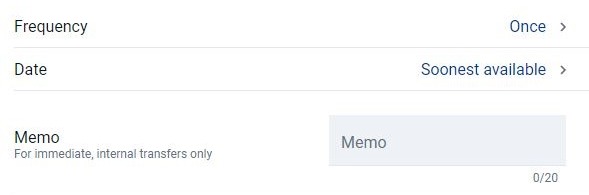
Options for recurring transfers:
9. Can I setup recurring transfers to another TLC account?
Yes. In the Member to Member section you are able to change the frequency on the transfer you are scheduling.

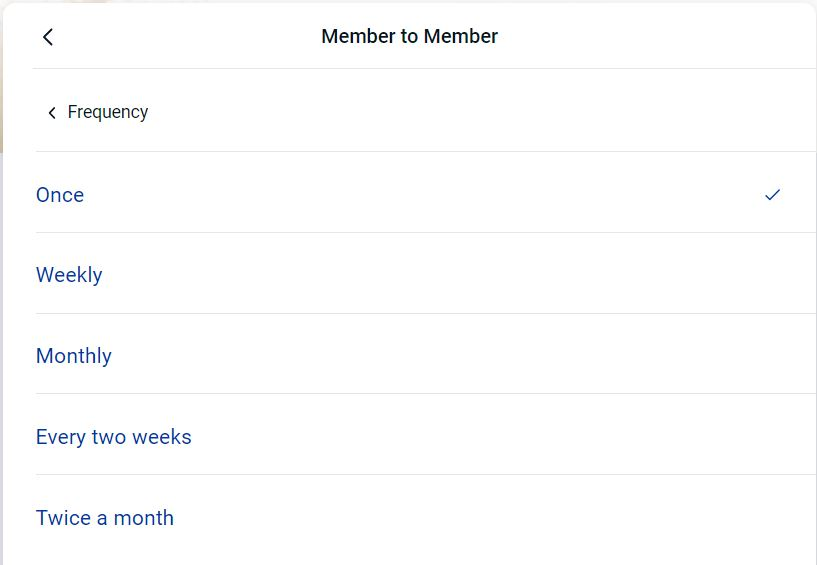
Don't see your question?
We'd love to hear from you!
Zelle® and the Zelle® marks are property of Early Warning Services, LLC and are used herein under license.
Apple and the Apple logo are trademarks of Apple Inc., registered in the U.S. and other countries. Google and Google Play and the logos are a trademark of Google Inc.

